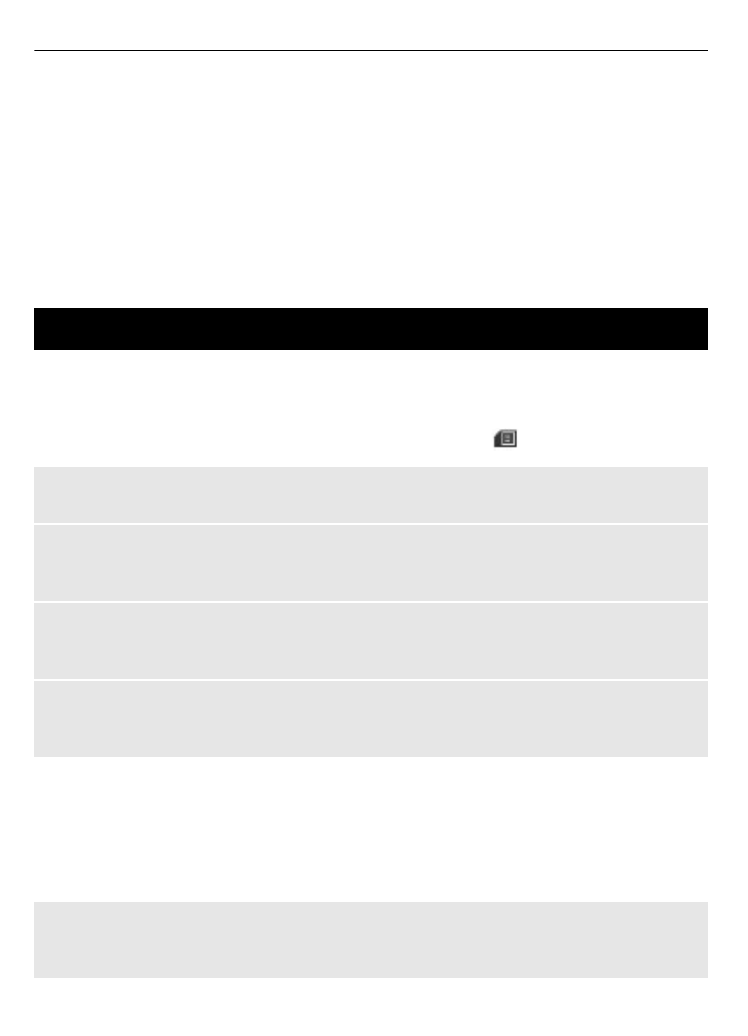
Contacts
Select
Menu
>
Contacts
.
You can save names and phone numbers in the phone memory and SIM card memory.
In the phone memory, you can save contacts with numbers and text items. Names and
numbers saved in the SIM card memory are indicated with
.
Add a contact
Select
Names
>
Options
>
Add new contact
.
Add details to a contact
Ensure that the memory in use is either
Phone
or
Phone and SIM
. Select
Names
, scroll
to the name, and select
Details
>
Options
>
Add detail
.
Search for a contact
Select
Names
, and scroll through the list of contacts, or enter the first letters of the
name.
Copy a contact between the phone memory and SIM card memory
Select
Names
, scroll to the contact, and select
Options
>
Copy contact
. In the SIM card
memory, you can save only one phone number for each name.
To select the SIM card or phone memory for your contacts, to select how the names and
numbers in the contacts list are displayed, and to view the memory capacity for contacts,
select
Settings
.
You can send and receive a person's contact information as a business card from a
compatible device that supports the vCard standard.
Send a business card
Select
Names
, search for the contact whose information you want to send, and select
Details
>
Options
>
Send bus. card
.
16 Contacts
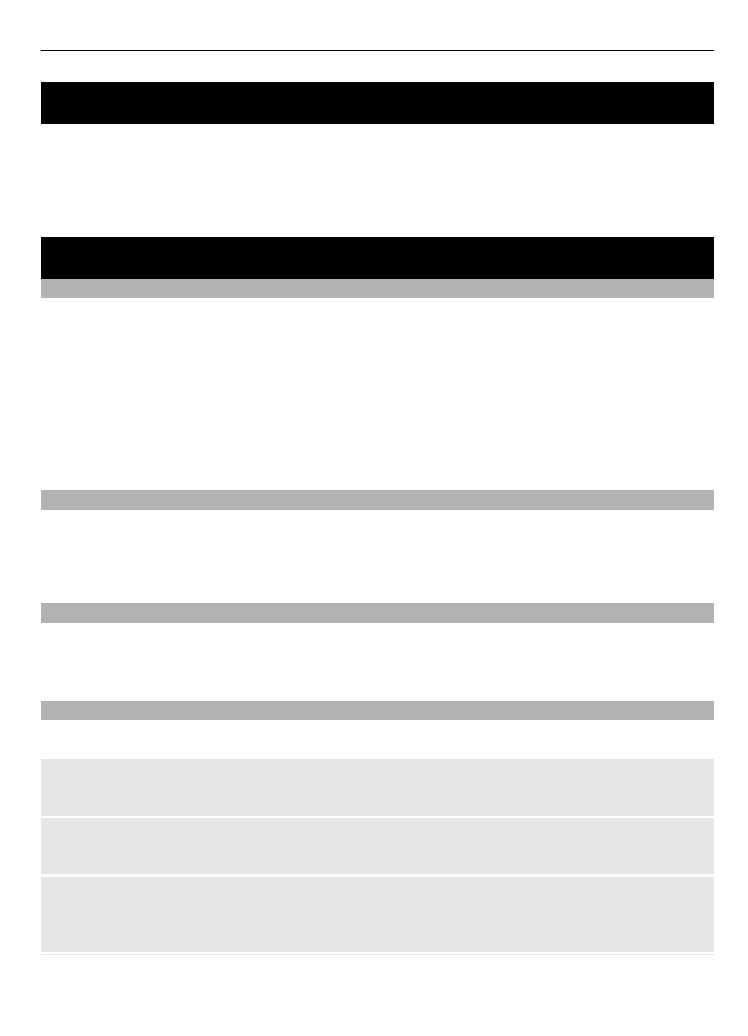
Call log
To view the information on your calls, messages, data, and synchronisation, select
Menu
>
Log
and from the available options.
Note: The actual invoice for calls and services from your service provider may vary,
depending on network features, rounding off for billing, taxes, and so forth.
Settings
Profiles
Your phone has various setting groups called profiles, which you can customise with
ringing tones for different events and environments.
Select
Menu
>
Settings
>
Profiles
, the desired profile, and from the following options:
Activate — to activate the selected profile
Personalise — to change the profile settings
Timed — to set the profile to be active for a certain time. When the time set for the
profile expires, the previous profile that was not timed becomes active.
Tones
You can change the tone settings of the selected active profile.
Select
Menu
>
Settings
>
Tones
. You can find the same settings in the
Profiles
menu.
Display
To view or adjust the wallpaper, font size, or other features related to the phone display,
select
Menu
>
Settings
>
Display
.
Date and time
Select
Menu
>
Settings
>
Date and time
.
Set the date and time
Select
Date and time settings
.
Set the date and time format
Select
Date and time format settings
.
Set the phone to update the time and date automatically according to the current
time zone
Select
Auto-update of date & time
(network service).